Add the Polygon Network to MetaMask
Now you’ve got your MetaMask wallet installed and set up, you’ve purchased some MATIC coin, the last step is to send that MATIC coin to your MetaMask so you can mint an Everyday Sloth.
Log in to MetaMask
Fire up your MetaMask browser wallet and login.
We’ll be adding a new network to your MetaMask wallet either Manually or via a quick and easy 1 click process via the Chainlist website.
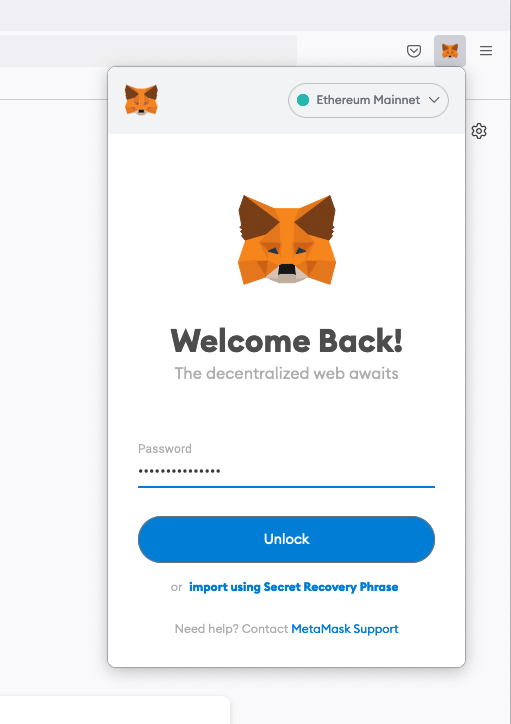
Add the Polygon Network to MetaMask with Chainlist
Because MetaMask only supports the Ethrium blockchain but default, we just need to add the Polygon mainnet as a custom network.
The easiest and fastest is via a 1 click install via the Chainlist website.
Visit Chainlist and search for MATIC, then connect your wallet and it will do it all for you.
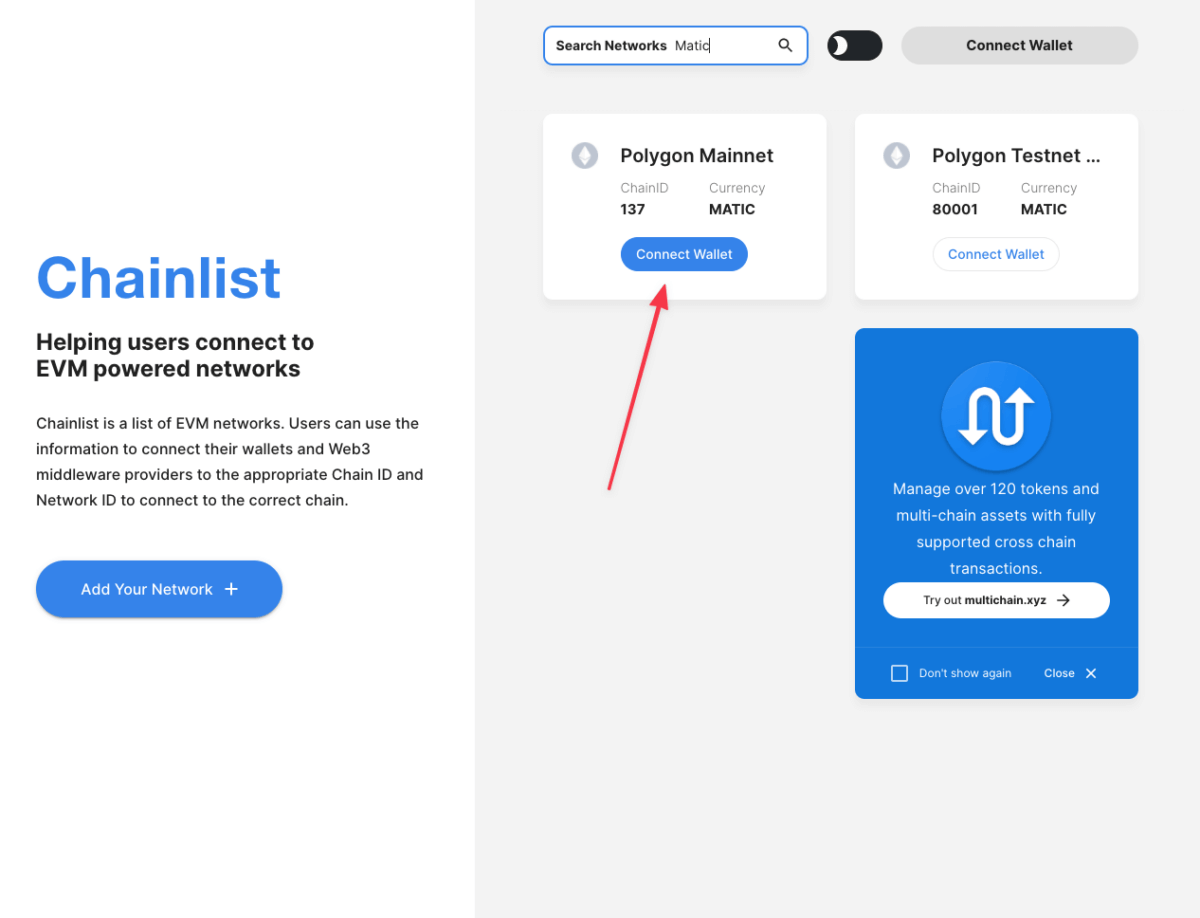
Chainlist 1 click network Polygon adding
Manually add the Polygon Network to MetaMask
If you’d prefer to add the Polygon Mainnet to your MetaMask, you can follow the below guide provided by the official Polygon website.
Polygon Mainnet
Once you’ve added the Polygon Mainnet to your network list, you can now click on it and see your native Polygon MATIC wallet.
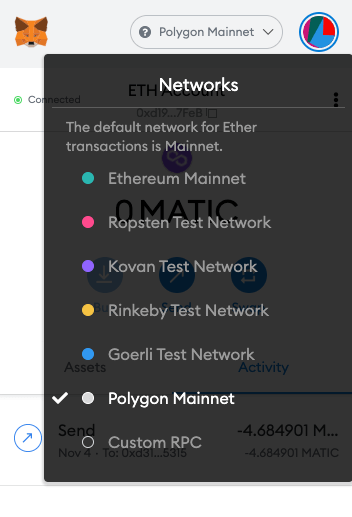
Copy your MATIC wallet address
Once you’re in your MATIC wallet, it should look something like this. Click the wallet address at the top and you’ll be able to copy your MATIC wallet address.
This is the address we’ll send your MATIC from CoinSpot to.
